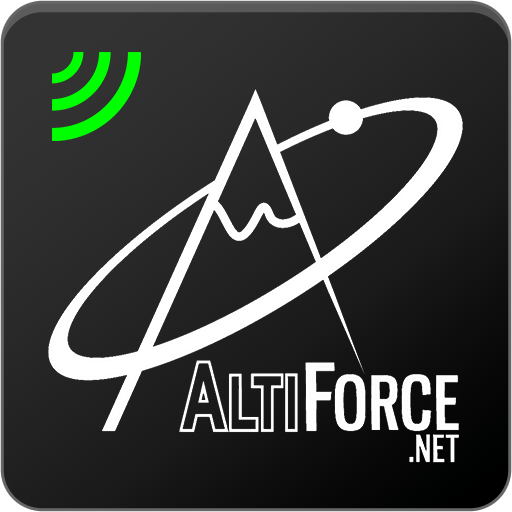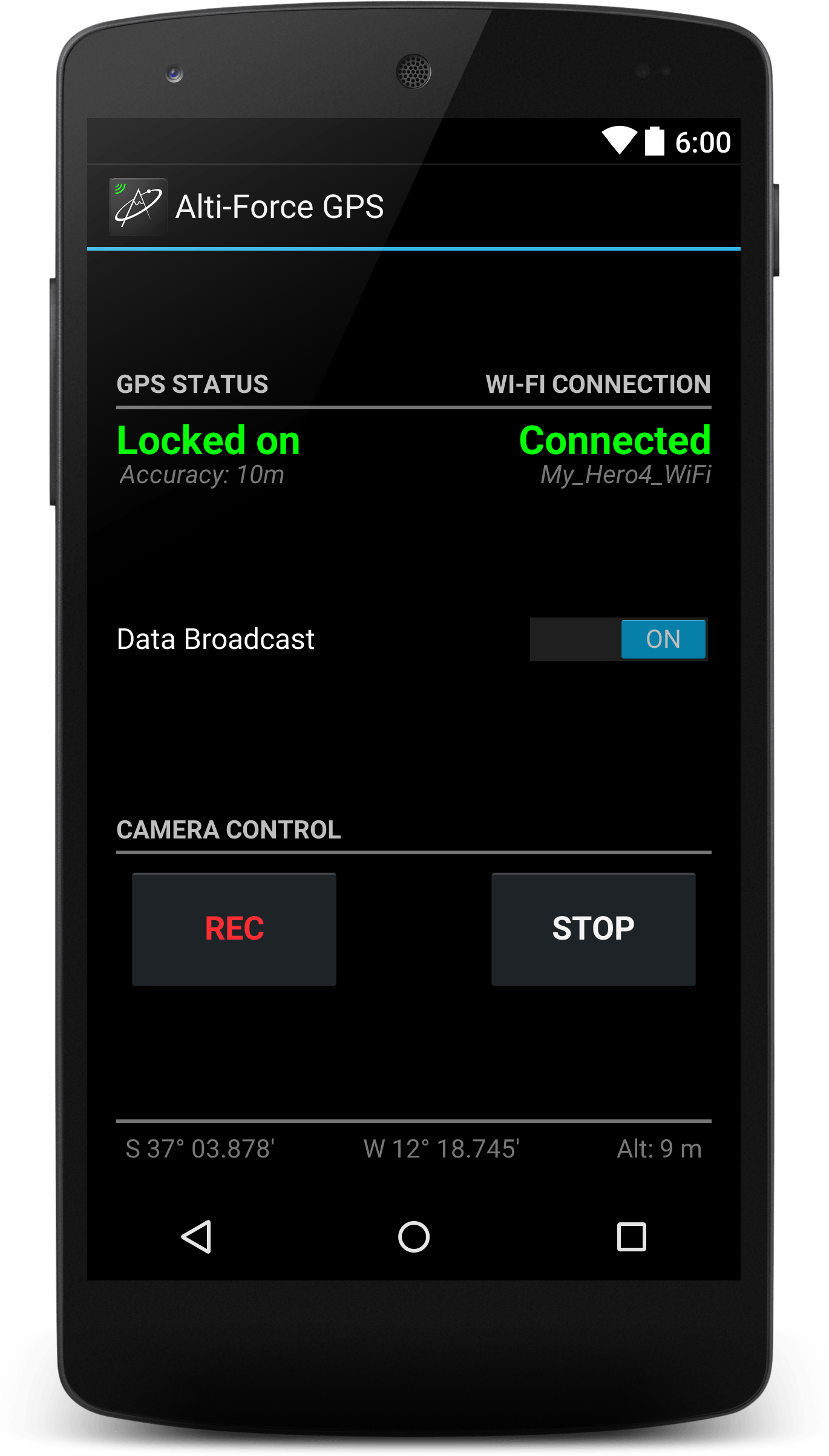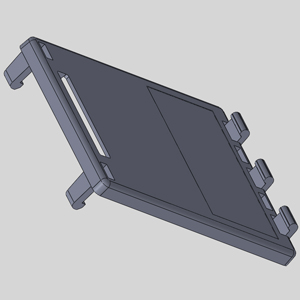Features:
- Speed displayed as MPH or km/h
- Distance traveled displayed as miles or kilometers
- Heading displayed in compass direction degrees
- Camera controls to start and stop recording
- GPS tracks saved for map overlay
Requirements:
- Hero4, Black or Silver, with Alti-Force software (v2.0 or newer)
- GPS and Wi-Fi enabled mobile device
- Alti-Force Sensor Pack attached to Hero4
* To help you get started, view the Alti-Force GPS video guide on the Alti-Force YouTube channel.
Full Description:
The Alti-Force GPS application works with the Alti-Force Sensor Pack and GoPro® Hero4 camera to add GPS-based speed, distance, and direction traveled to your action video recordings.
Alti-Force GPS uses a mobile device to receive a GPS signal and broadcast the data over Wi-Fi to a Hero4 camera equipped with the Alti-Force Sensor Pack. The additional GPS-based data can be displayed as subtitles on a recorded video along with the usual Alti-Force Sensor Pack subtitle data of altitude/height and acceleration G-force, all time-synchronized with the video.
The Alti-Force GPS mobile application also provides Hero4 camera controls to start and stop video recording over Wi-Fi. These functions will work even without the Alti-Force Sensor Pack and the REC button also works as the shutter button in picture modes.
Alti-Force GPS requires Wi-Fi to connect to the Hero4 camera. In order to do so, the Hero4 camera Wi-Fi must already be set up with a network name (SSID) and password. If the Hero4 camera Wi-Fi has not been set up, or the name or password needs to be changed, the official GoPro App is required to perform the setup or make the changes. The Alti-Force GPS app cannot be used to set up or change camera Wi-Fi settings.
Hardware requirements …
The Alti-Force GPS mobile app will only work with the Hero4 camera, black or silver editions. The Hero4 camera must also be equipped with the Alti-Force Sensor Pack and be installed with the latest sensor pack software (version 2.0 or newer – available on the altiforce.net website).
Settings …
The Alti-Force GPS mobile app has a few user settings that affect the GPS data before broadcasting to the Hero4 camera. On the camera side, the Alti-Force Sensor Pack has a separate list of settings for displaying the GPS data as subtitles. The following is a brief overview of the mobile app settings only.
‘Position-based speed’ is used to calculate speed from successive GPS coordinates instead of using the speed reported by the mobile device. Every device manufacturer sets the GPS to report data in their own way, which may have errors. This is an alternative speed calculation; however, the resulting speed is susceptible to errors inherent from poor GPS signal and accuracy.
‘Distance update interval’ is used to choose how frequently the total distance traveled will update. The calculated distance total may be more accurate with less frequent updates, especially at slower speeds.
‘Maximum speed’ is used to exclude wayward distance values from the total distance if the speed calculated between two points exceeds this value. This is useful to limit large distance errors in cases of poor GPS signal and accuracy.
‘Powersave timeout’ is used to auto-shutoff the data broadcast when Wi-Fi remains disconnected for the set time duration. This helps to save your mobile device battery power in case you turn off the camera but forget to turn off data broadcast in the mobile app. Note: data broadcast requires continued use of GPS running in the background, which can dramatically decrease battery life.
‘Location sources’ opens the device’s location settings menu. This is where you can turn on/off the GPS receiver of the mobile device.
‘Wireless networks’ opens the device’s Wi-Fi settings menu. This is where you can turn on/off the Wi-Fi of the mobile device.
A few words on Wi-Fi …
The Alti-Force GPS mobile app will indicate if the Wi-Fi is connected to a camera or other network (based on IP address). If your mobile device refuses to connect to the camera before other networks, you will have to “forget” the other network or “manage networks” to move the camera’s network name to a higher priority.
Note that while Wi-Fi is connected to the camera, Wi-Fi access to the internet is not possible. Other mobile apps that try to sync or access the internet through Wi-Fi may show connection errors or simply not work until they regain data access on a regular (non-camera) network.
The welcome screen shown when the app is first installed contains a quick-start list of operation steps. View it anytime by selecting the menu item named ‘Introduction’.